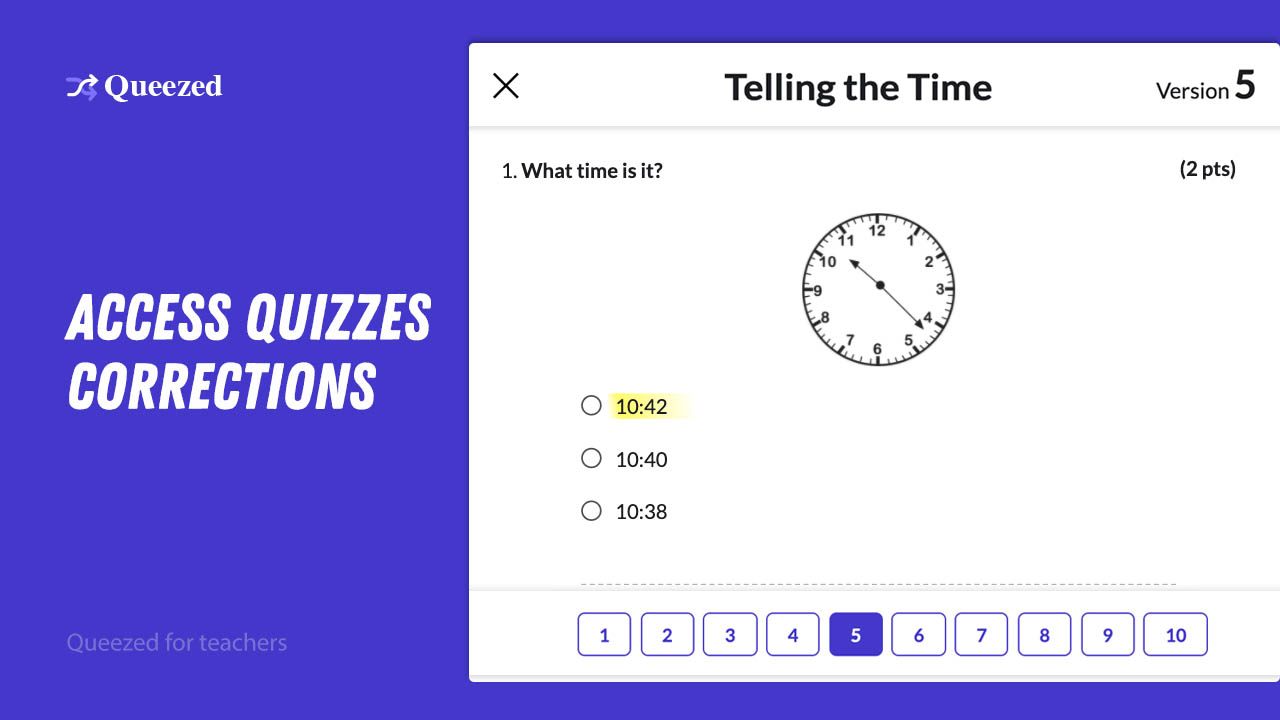Grading System
The core purpose of using Queezed is to generate unique copies, which helps prevent cheating on pop-quizzes or MCQ (multiple choice questions). And to ease grading for these individual copies, we implemented a correction system that will allow access to corrections of each student’s copy separately.
Scan the QR Code
The first option to access correct answers of a defined copy is by using your phone to scan the QR code from each student’s copy separately; for that, be sure that you are connected to the internet to go through the process, and:
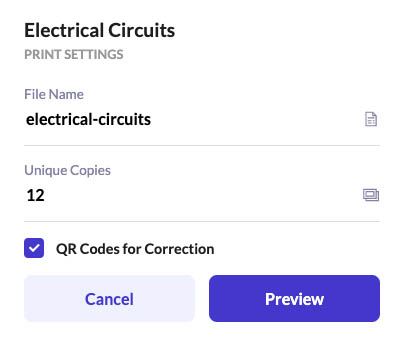
If you have an iPhone
- Open the camera app.
- Select the rear-facing camera in Photo mode.
- From a student copy, at the bottom of the page (example: for student 3), center the QR code to scan and hold your phone steady for a couple of seconds.
- Tap the notification that pops up.
- Open the link, which will send you to the correction page of the student copy.
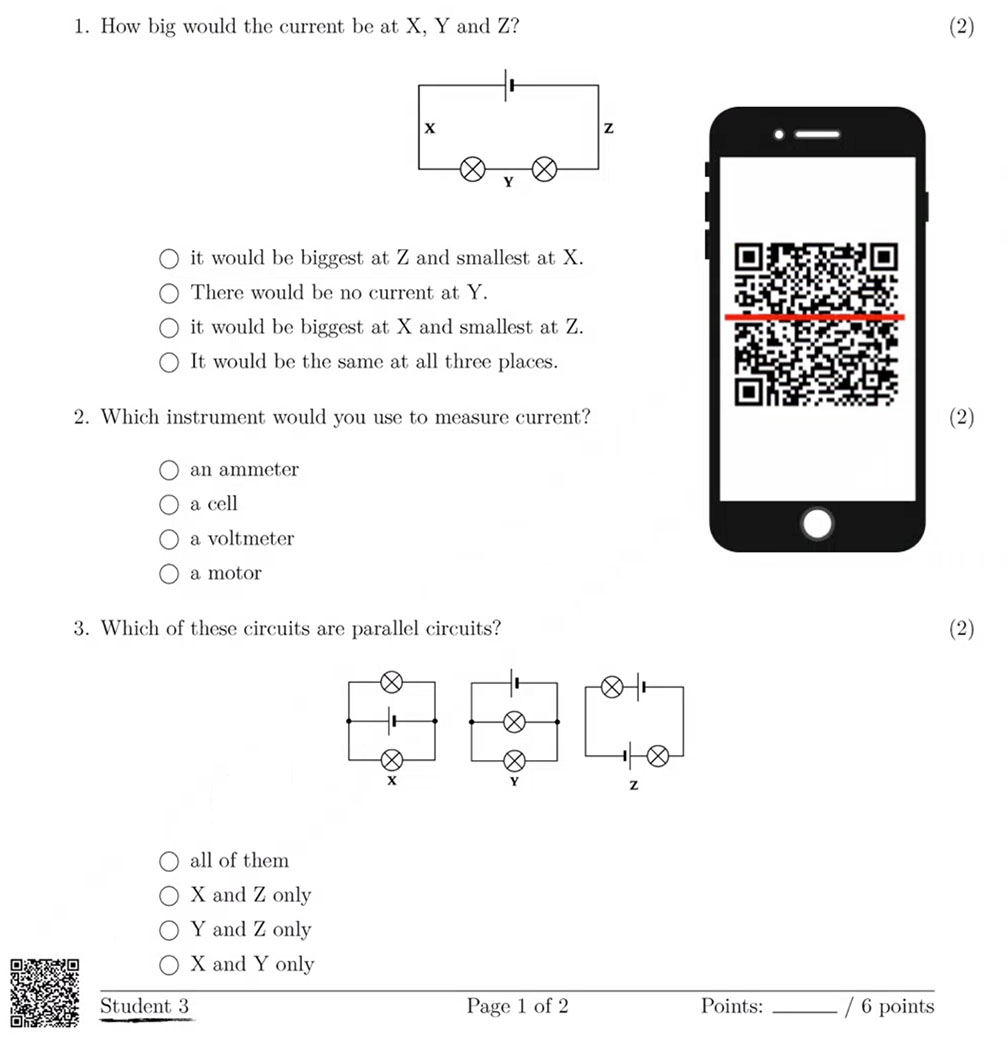
If you have an Android Phone
Install a QR Code reader app from Play Store, or in case your phone support the option of scanning QR codes:
- Open the camera app.
- Select the rear-facing camera in Photo or Camera mode.
- From a student copy, at the bottom of the page (example: for student 3), center the QR code to scan and hold your phone steady for a couple of seconds.
- Tap the notification that pops up.
- Open the link, which will send you to the correction page of the student copy.
Prints History
Once you generate a document by including the file name, the number of copies, shuffle questions/responses settings, it generates a print’s history, which gives access to all corrections combined by clicking on the button correction, so from the print’s history.
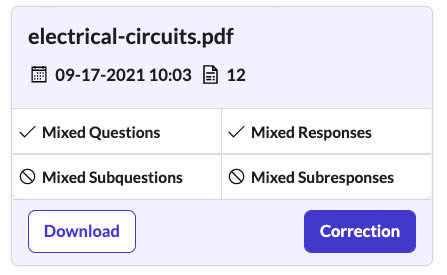
- Click on the button correction related to each document generation, and it will send you to the page including all student copies corrections.
- Each number from the corrections pages is equivalent to a student copy.
- Click on student 3, which it’s equivalent to copy number three from the generated document.
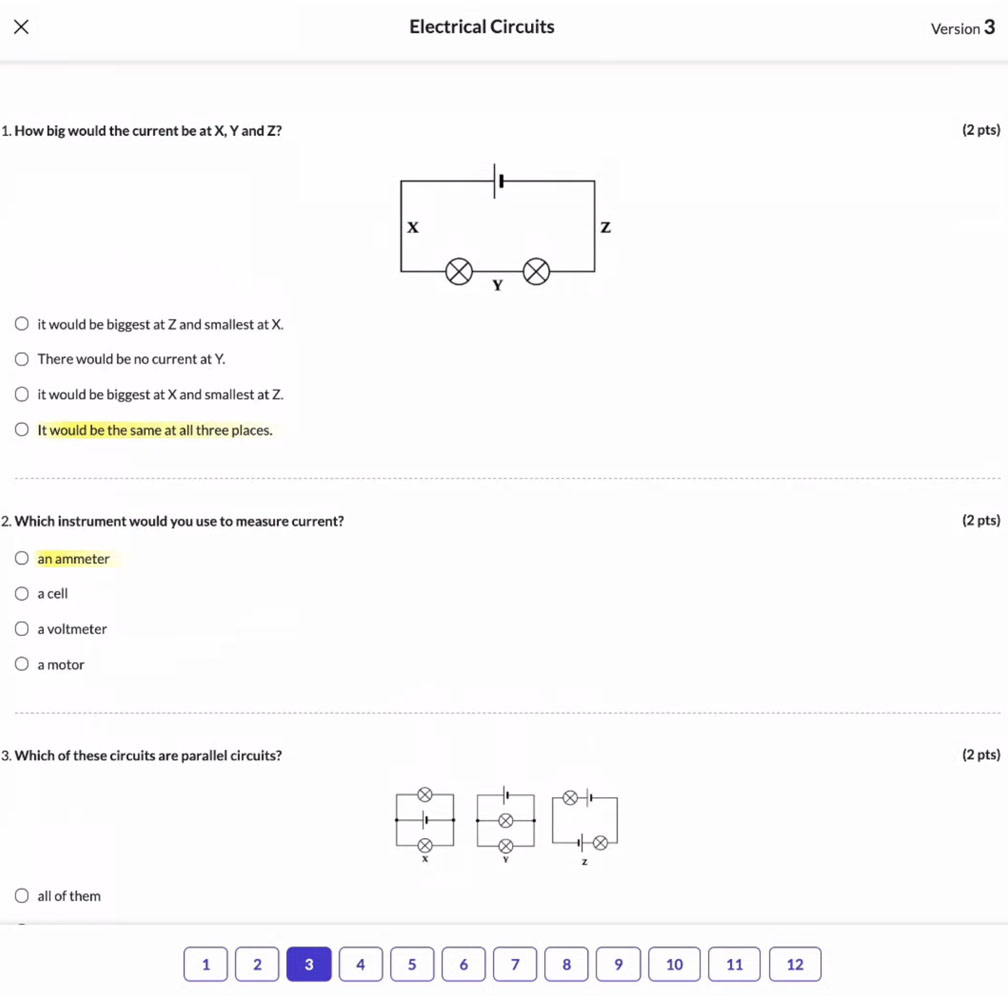
Video Explainer
Try for Free
Get to know our Quiz Maker tool with a limited trial, and get full access to the product.
Unlock Free Trial